Yes, you can download Windows 10 ISO files on Mobile for free with the official website of Microsoft, and even you can download Windows 11 ISO also. and make a bootable Pendrive with your Android Phone.
I personally download Windows 10 ISO files on mobile from this method and if you read this post completely, then definitely you will also learn how to download windows from mobile or windows 10 iso download without a tool.
And you’ll also get some pro tips in this post.
How do I choose the correct version of the Windows 10 ISO file to download on my mobile device?
Selecting the right versions of Microsoft Windows is a very important task. If you download the wrong version of windows, then you will get to see many problems with the computer.
problems with installing the wrong version of the Operating System on your Computer/Laptop.
- If we install the window 32-bit version Operating System on a 64-bit architecture CPU
- You will not be able to take advantage of the full capabilities of the 64-bit processor
- Computer hardware such as RAM will not be able to make full use and the computer or laptop will be less responsive to perform heavy tasks.
- If we install the window 64-bit version Operating System on a 32-bit architecture CPU
- First of all, the system propriety will not be installed, many errors will come in installing it.
- Even if you manage to install it successfully, your system will not be able to boot properly because the 64-bit operating system requires a 64-bit CPU to be installed.
To avoid all these problems, we will tell you step-by-step how you can check the architecture version of your computer or laptop.
Step 1
- Press “Window + R” on the Keyboard.
- Then type “cmd” as shown in the image and click “OK”
![Download Windows 10 ISO File on Mobile [Official ISO Link] Can I download Windows 10 ISO file on Mobile for free](https://blogger.googleusercontent.com/img/a/AVvXsEhNghaZTGRbdbRg43G1gzVTd2aUwQnbaQydKgaxGWjum4E7sIDlkALr1zZ9jpZSoCYx9cf8Ime-6TXw9-MQHqhs6JmT8D3mpYyMg_TE1UF44wVYmL0ZJzaCM54vTCeZf6kyXiQu4QL05n3YUxKwQZt6bgVe3VuO0j2VNbQHn4NzD3TQWy9eSLfyASJR)
Step 2
Now a popup window will appear in front of you, and the CMD window will open as shown in the image. Now type the command “msinfo32” as shown in the image and then click on Enter.
![Download Windows 10 ISO File on Mobile [Official ISO Link] Can I download Windows 10 ISO file on Mobile for free](https://blogger.googleusercontent.com/img/a/AVvXsEhpAlHDIpaGsFwsYIiX5N7n-jl5zkrMlrmm4VrlzIva_gHSDd69TLPsK99iEjmqcQoXMgKrrUjvtwFZZywDaXmOeX7dp-3nVxaDRv76TEdupwbh9YuOoTYrvwnCygE24byH3JnIktcUN28aYNu3WkScwGdOXUfWdX4NW0b3bYStxj4SPQ-kbMMYVX-j)
Step 3
Now the complete details of your computer will appear in front of you. As shown in the image.
In this, you can see which architecture your computer or laptop is 32-bit or 64-bit
![Download Windows 10 ISO File on Mobile [Official ISO Link] Can I download Windows 10 ISO file on Mobile for free](https://blogger.googleusercontent.com/img/a/AVvXsEjfZQGzbuOt6qAx4TEGx4kClIxkt83-_pZaCwz0-SYFld4CmW4u0zGC-gzNCgvMO-InZhYkAItySGMcuuzPz9bk-jh_Xy-w3kyyJn6wcpM9xVbw_LYwCCrY9Pz4ZWu6ZNvB6sjnbdCVK-oAAOTvo2K-JVpU6rzizkV5b36yA7XwD2eur9Iq_QfIRDYA)
What is the process for downloading Windows 10 ISO files on a mobile device?
How to Download Windows 10 – Mobile Version Explained: Step-by-Step Guide to download Windows 10 ISO image file in Mobile”
Go to Microsoft’s — Microsoft official website and follow the steps given below
Step 1
Open the official website in any browser or download manager of your phone.
![Download Windows 10 ISO File on Mobile [Official ISO Link] Can I download Windows 10 ISO file on Mobile for free](https://blogger.googleusercontent.com/img/a/AVvXsEiwRQnf5nxVgdVc5xTk7O7XgEjcwADp4TDztMoxyPlkFASIlzyiX4E6cQUh1cZNPxza7ObMQEhTGznT2qHznQ4RzDgb7VLzRCoL5DdpKaN55YJGo0y8G5cmD_Gsy0g5RSsfCdhKBl7oV97_c0ex0z4ZZODDKnLPKSqV_wXO5uh2-Mz93lMWkLGPNvzg)
Step 2
Select Windows 10 Edition.
![Download Windows 10 ISO File on Mobile [Official ISO Link] Can I download Windows 10 ISO file on Mobile for free](https://blogger.googleusercontent.com/img/a/AVvXsEhymhVpA41IYZWW-k0GP5xIJqZvtsTPMmGEE5nkqTFGJVd4Wm25k_vkjGlwgXamDw0pzQcIOqGgp4AN_OVLDQDYejqGC6iWmmAJtaSm2ca11vc9P-FordDAg8JSBPiSVBzUMLs9Phamp6SxiQCTCcG4BkZGF57JGb48JveWLMsGsOmWnMANUkuKkMzB)
Step 3
Click on the Windows ISO version.
![Download Windows 10 ISO File on Mobile [Official ISO Link] Can I download Windows 10 ISO file on Mobile for free](https://blogger.googleusercontent.com/img/a/AVvXsEikXnUxHffkeNUWP4xQNvyhVDG0SH6_VatXhfSY4mMVjl99-dZuEOQSNLJF4Gi-zfsaIFyB5TAHFuDHP-Yaw-lrvNx37sUKGw-6NpBYDlYAeONEJ8FZGFEXy95GdgRskmPoi_eyTi7Z1beMPkp7896Lw5axYvw4eARqU1Q4ZIyCtAmcYE0moWeIDBQj)
Step 4
Windows ISO version is selected. and click confirm.
![Download Windows 10 ISO File on Mobile [Official ISO Link] Can I download Windows 10 ISO file on Mobile for free](https://blogger.googleusercontent.com/img/a/AVvXsEhKTSosa0sb5e8LEY0Au-eL2f6mk7PnUzzzBcpvvlfB57SKPBsBotb3VzCowA5XQokWHpfLCrLZ9I_mbf2SuBBihM52Y2-nVsrSWQCVmqrcrvm_0E_CP5Gr2TnAlS6hxAl_BH6wsU1xf2G2ZDnWY0vLcixPUljArseC88Ohew3YZ2-F0BbSCCrFUO3T)
Step 5
Now you will click on the language option for Windows 10.
![Download Windows 10 ISO File on Mobile [Official ISO Link] Download Windows 10 ISO File on Mobile [Official ISO Link]](https://blogger.googleusercontent.com/img/a/AVvXsEjSNmhrf3AkCaxg1oielfLfCQkcx0zysTmzvTlN0VimotX1fgWNG0V_b2VKSNBFVcJmpMCNzjCAtxZceiiBpTiGcB2XX0douGq6uNXSD9fQ7ivgLyWj0Nb-kRJexiUrEtOoEab-p_EzVWbtL2_UR4ZIyRlgae8InKraRYX4Gk9D5R6GbrEWH5wuFR1R)
Step 6
Now many language options will appear in front of you, from which you can select your language.
![Download Windows 10 ISO File on Mobile [Official ISO Link] Can I download Windows 10 ISO file on Mobile for free](https://blogger.googleusercontent.com/img/a/AVvXsEhPrfjXgfY9Xtb-Txg66LuX9YPy5hUxL4jGG7XbGOtWW-2IT6xJAe2ODS1dRcrTvzI6UQXzEUpEr_dR8olqlpMRAV5a25DkcCWHkaQI7OYfIZeSl9hNBAROPnVCfit79BL037IXFW6LXb9cSv_bYXCa1SQPeqUnNzkQaFCiJQVVd-o0QKbHWoCTrmb5)
Step 7
After selecting the language then you click on confirm
![Download Windows 10 ISO File on Mobile [Official ISO Link] Can I download Windows 10 ISO file on Mobile for free](https://blogger.googleusercontent.com/img/a/AVvXsEi4uef-0MHKSkRhmPt3DNJGl1DhyqKCkFEOkgmlVO7MK8H-xAHlfIxDiDBpTnZyHzhbGvg8zsWQTE7YNFrHP91LJSj_FV2T34X4NT6HFYstQh9bZ941enSj7ukCfE18upG8ihA5XGKXCdYyB8ciSWmyHiRiSfPSphysX3DLTksi2GuwOEBT8UWPiYVp)
Step 8
![Download Windows 10 ISO File on Mobile [Official ISO Link] Can I download Windows 10 ISO file on Mobile for free](https://blogger.googleusercontent.com/img/a/AVvXsEhaYyuc6e3Mbc339vNs1igCgv7k1gZA1m__mBeMal76bt31qmJZ6s-VhfGtLNXiEW_Ork9MKjSL60PS85hqWn7wnx5_tbFwVQWJ3USmp8WUfETzDQjc3Ik3K4noUUgzo3UeE6fm-C_4dsW28ic5Sh_c7wOyf4kdfVhA5LWc3ynHmSnNJoJv2KprJvKD)
Are there any risks or potential problems with downloading the Windows 10 ISO file on a mobile device?
If you download Microsoft Windows 10 ISO or Windows 11 ISO on mobile, then you may face some problems and you should already take care of these problems like –
- lack of internet
- lack of storage
- downloading error
- Lack of Internet: You will need a reliable internet connection if you are downloading Microsoft Windows 10 ISO or Windows 11 ISO. You can use WIFI and if you do not have WIFI, then you can use at least 7GB of mobile internet so that your ISO file can be downloaded properly and copy error does not come.
- Lack of Storage: If you are downloading Microsoft Windows 10 ISO or Windows 11 ISO, then you also have to take special care of your phone’s storage. Your phone should have 10-15 GB storage free so that if you download the ISO file then you will not face any kind of problem.
- Downloading Error: If you take care of the above points then the chances of downloading errors are very less. If you still get the downloading error, you can restart the downloading.
Bonus Tip
Always use a download manager to download any file of large size. I personally use download manager on Android phones for downloading large files and it gives me a lot of advanced features and options.
Are there any recommended apps or tools for downloading the Windows 10 ISO file on a mobile device?
There are many apps on the play store that helps to download the Window 10 ISO file very easily and without any Problem.
I am Listing the app’s name and I will tell you my personal app name which I use for downloading any big files very safely.
I will also tell you how to download Microsoft Windows ISO with these apps.
list of some download managers
- Advanced Download Manager
- Free Download Manager – FDM
- 1DM: Browser & Downloader
- Turbo Download Manager
So these are the names of some free download managers from which you will be able to download large files like Windows easily.
I personally use 1DM+ for the last 3 years to download files and it provides me with many additional features.
![Download Windows 10 ISO File on Mobile [Official ISO Link] Download Windows 10 ISO File on Mobile [Official ISO Link]](https://blogger.googleusercontent.com/img/a/AVvXsEj809J3pNmM1vQXkFWqVdHENXBMPRmnvZlh4OHHoQceTdj8rC1OikXw_5yaUTN5-aUZnS4T8mAzNfVBTaofh_MU1vvWayDKaeoPOQqF8PukjCCapx3eyM0x8GXEvnU_ESO6F8XgeqcE6isyoUOUSRHcUdoQx-YqPtnYIdD_lPDA5TgIluWktuWY9jal)
Features of 1DM+
- Ad Free
- Provide Schedule Options for downloading any file
- Advanced Adblockers
- Next level Security
Now I will tell you how to download files with any free download managers
To download files follow the given steps.
Method 1
Open any download manager on an Android phone and follow the instructions that are given above.
Method 2
Step 1
First, you will copy the download link of the ISO file. as shown below
Step 2
Now paste this copied link into any download manager.
Are there any size or storage limitations to consider when downloading the Windows 10 ISO file on a mobile device?
If you want to download Windows 10 ISO or Windows 11 ISO then you will need at least 7-8 GB of Space in your Android phone or IOS Phone.
Are there any differences between the Windows 10 ISO file downloaded on a mobile device and the ISO file downloaded on a computer?
No, there is no difference between a Windows 10 ISO file downloaded on a mobile device and an ISO file downloaded on a computer.
The difference is the only downloading methods.
Are there any licensing or activation issues to consider when downloading the Windows 10 ISO file on a mobile device?
No, there is no licensing or activation key required to download Windows 10 ISO files on mobile devices.
But if you are installing windows 10 in your system then you need a license key to activate windows
If you do not activate your license, you may not be able to use some features of Windows.
Can I install Windows 10 without a product key?
Yes, you install Windows 10 without a product key.
Bonus points
- Use always high-speed internet or WIFI.
- Select the best download manager.
- Always download ISO files from the Official Website.
Latest Update for Windows 10
Recently Windows 10 announced that they have stopped selling Windows 10 Product Keys. But the windows 10 iso file is still available on the official website.
So if you want to download and install Windows 10 afresh on your laptop, you will have to use them without a product key.
You can see this in the image given below
![Download Windows 10 ISO File on Mobile [Official ISO Link] Download Windows 10 ISO File on Mobile [Official ISO Link]](https://blogger.googleusercontent.com/img/a/AVvXsEgFsnK_iUBMRZoDhz3vN9TsECi5RWghCb5FeyhgQ07eWB2kBgbgUbkV0JOd_ohBwdzu5vZ0g8icj4rS79-lGFHUejPlcm6DO6g08pib_3WcBiTBCGyJ-51Vh0lhWP7DlYCCJ9hhnSDVU2q88MV_ZXOcoFgR3ljCy1lbVfT_B2whU7InWjtA_wLck9jx)
Conclusion
I hope you have got this information with the help of this post that how to download Windows ISO files on mobile.
I have also given you some tips based on my experience in this, which will be very useful for you and I also download ISO in these advanced ways.
If you have not understood any step, then you can comment below. And if you like this post then share it with your friends
FAQ
Can I download the Windows 10 ISO file on a mobile device without a Microsoft account?
Yes you Can download the Windows 10 ISO file on a mobile device without a Microsoft account
Can I download the Windows 10 ISO file on a mobile device and use it to install the operating system on multiple computers?
Yes, you can download the Windows 10 ISO file on a mobile device and use it to install the operating system on multiple computers by using a bootable Pendrive.
Can I use Rufus in Mobile?
Yes, you can use Rufus in Mobile. For this, you can go to Playstore and download the Rufus for your phone and make Pendrive Bootable.
Can you unlock Windows PC with the phone?
Yes, you unlock Windows PC with the phone with the help of some mobile applications.
How many GB is Windows 10 ISO?
Windows 10 ISO is vary according to the windows version type but is approximately 6-7 GB approximately.
How many GB do I need for Windows 10 ISO?
You will need around 7-8 GB of the internet to download Windows 10 or Windows 11 as some data is lost during the download process.
Is Windows 10 free now in 2023?
Yes, Windows 10 is free now in 2023 but with limited features.
How much RAM is required for Windows 10?
A minimum of 4GB RAM is required for Windows 10
Can I download the Windows 10 ISO file on a mobile device and use it to perform a clean install of the operating system on a computer?
Yes, you Can download the Windows 10 ISO file on a mobile device and use it to perform a clean install of the operating system on a computer by making a bootable USB.
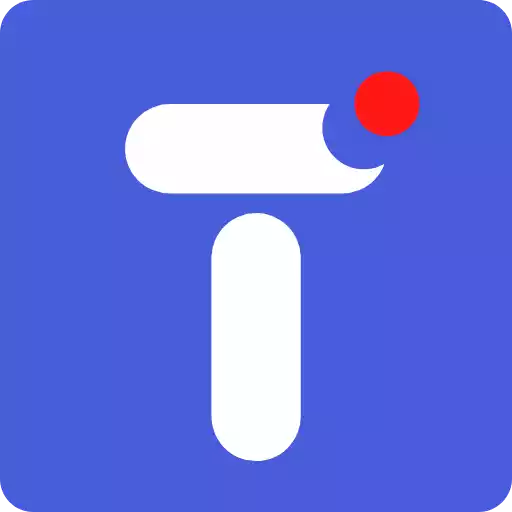
![Download Windows 10 ISO File on Mobile [Official ISO Link] download-windows-10-iso-file-on-mobile-for-free](https://www.techwithgoogle.com/wp-content/uploads/2023/01/download-windows-10-iso-file-on-mobile-for-free.webp)

